Setting up Django 1.3 + NGinx 1.0.5 + Green Unicorn 0.13 in an Ubuntu 11.10 EC2 instance
Django has become the de-facto web framework for Python. Although, since Django just specializes in dynamic content, you have to combine it (at least in production) with an HTTP server to serve static content such as css, javascript files and images files. In the past, the communication protocol between Python web applications was CGI, FastCGI or mod_python. But after PEP-333 was accepted, the faster and more efficient WSGI became the standard.
Green Unicorn is a Python WSGI HTTP Server for UNIX. Its combination with the high performance HTTP server Nginx is gaining a lot of momentum in the Python community.
From “man gunicorn”…
Green Unicorn (gunicorn) is an HTTP/WSGI server designed to serve fast clients or sleepy applications. That is to say; behind a buffering front-end server such as nginx or lighttpd.
We are describing here how to combine a Django application with Green Unicorn and Nginx within a pristine EC2 Ubuntu 11.10 image.
Getting an Ubuntu instance
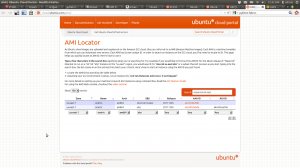
First we need to go to http://cloud.ubuntu.com/ami/ to check the last released ami. As described in the image, we are looking for the last 64 bits, Ubuntu 11.10 EB2 image in the US-East region, which so far is ami-bf62a9d6.
- Why Ubuntu 11.10 ? Because is the last stable release.
- Why EBS? Because is faster and with more options like on the fly snapshots or easy image resizing than instance-store.
- Why US-EAST? Because is cheaper and usually with more features than other regions.
- We also choose 64 bits so we can eventually expand to a bigger instance.
Starting your free EC2 instance
So far there is a nice offer for new customers where you can get a free EC2 Linux Micro Instance usage (613 MB of memory and 32-bit and 64-bit platform support) for one year. Please open your account and then launch your instance as described in the following screenshots:
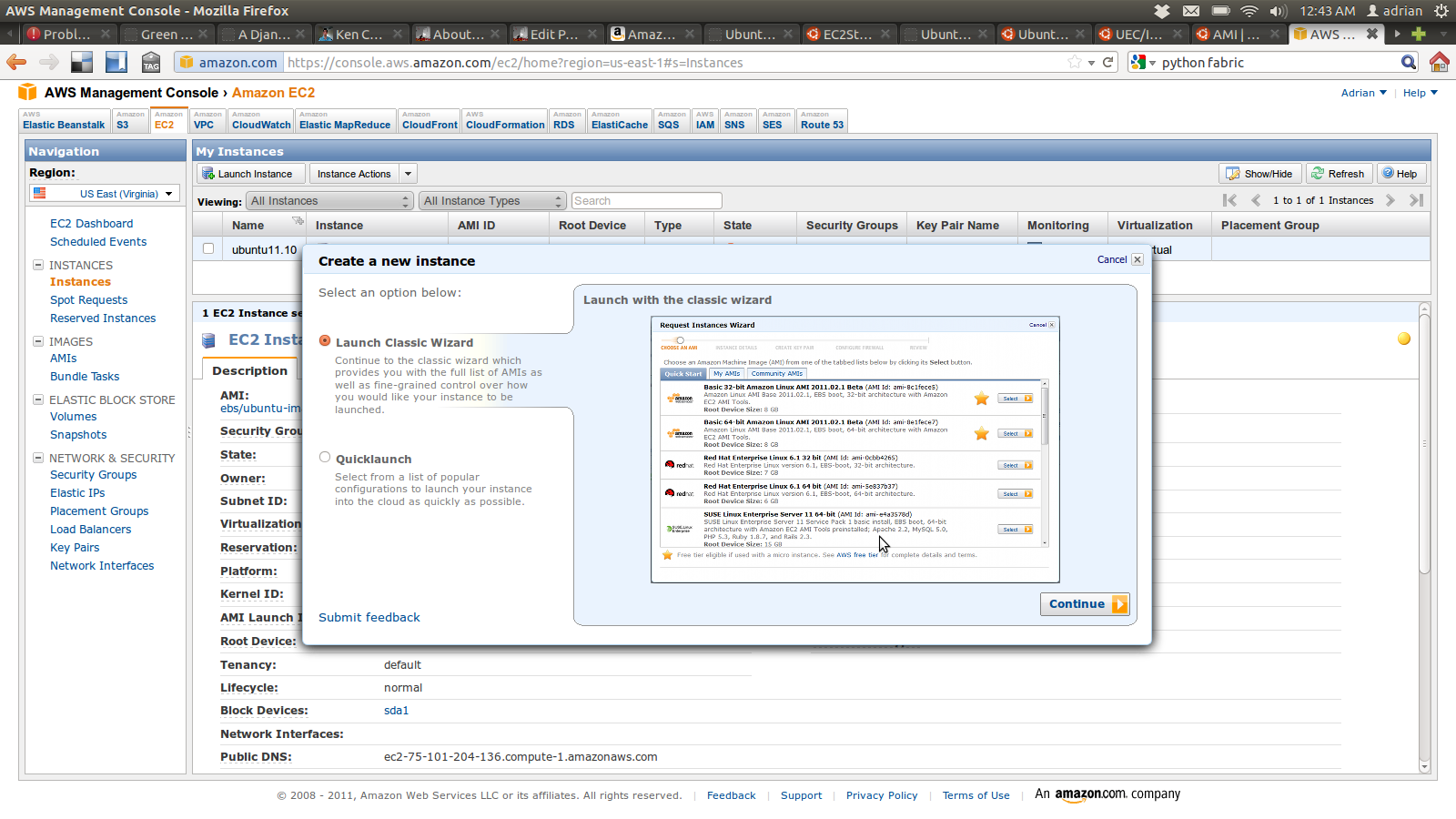
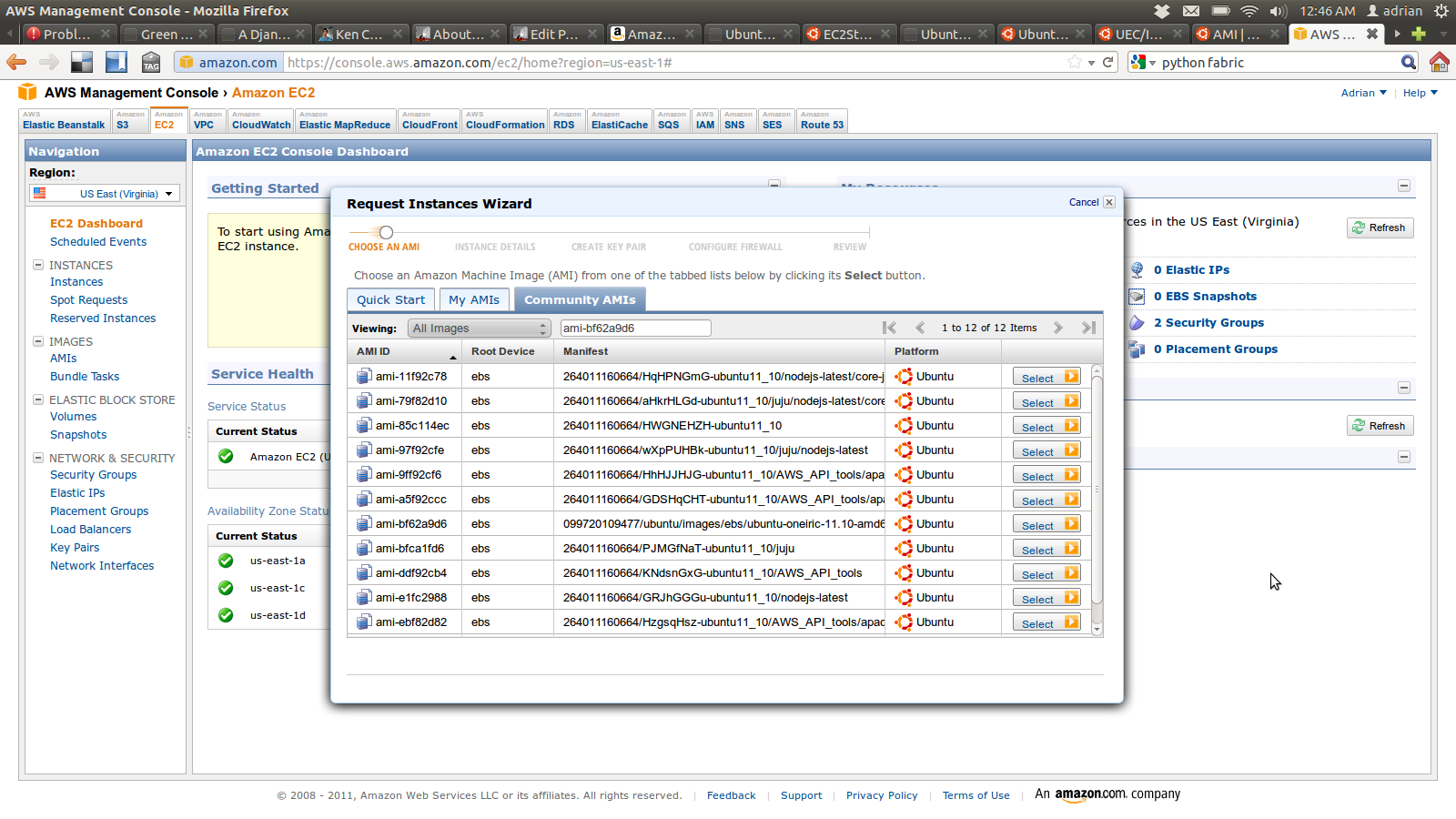
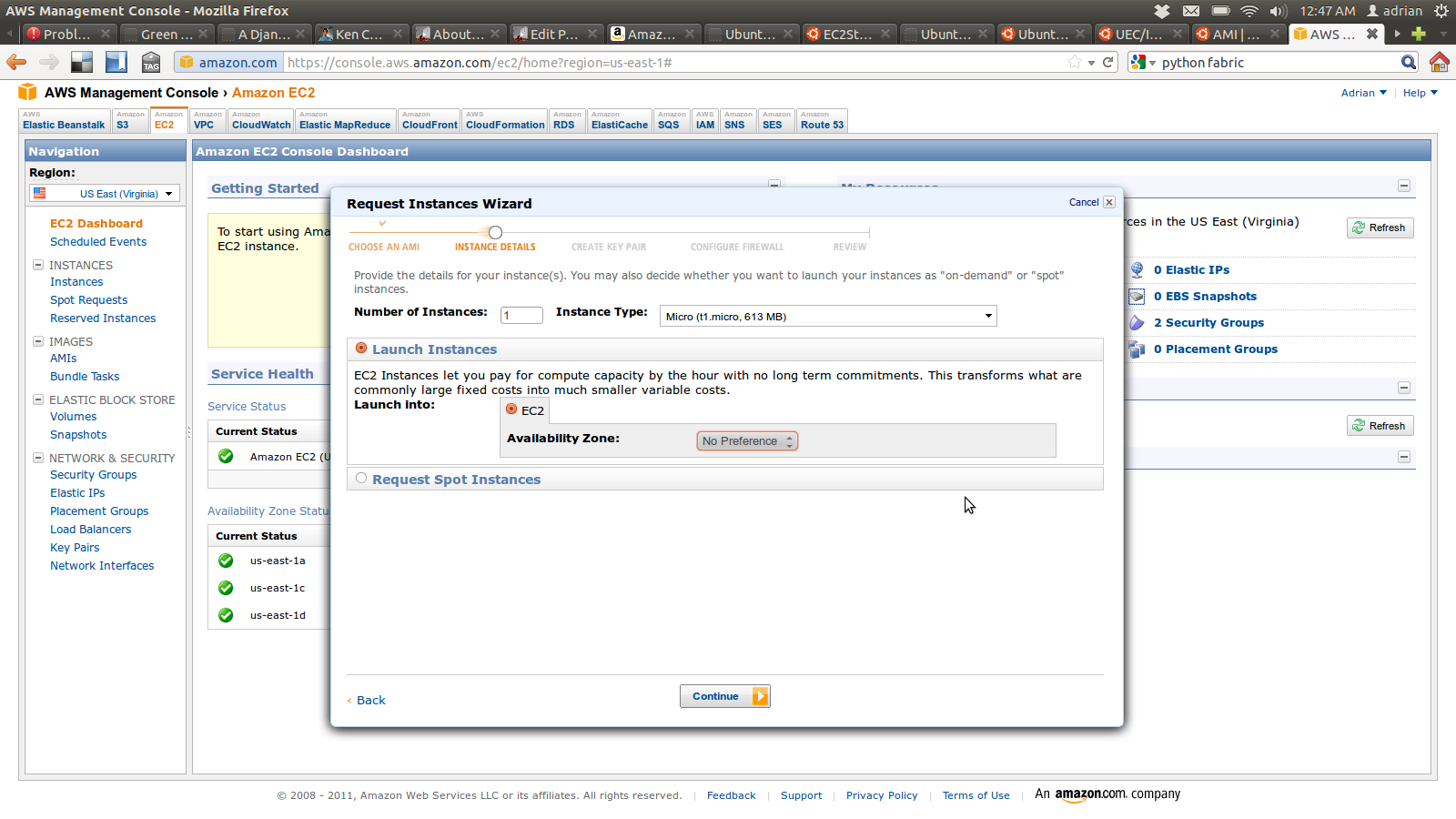
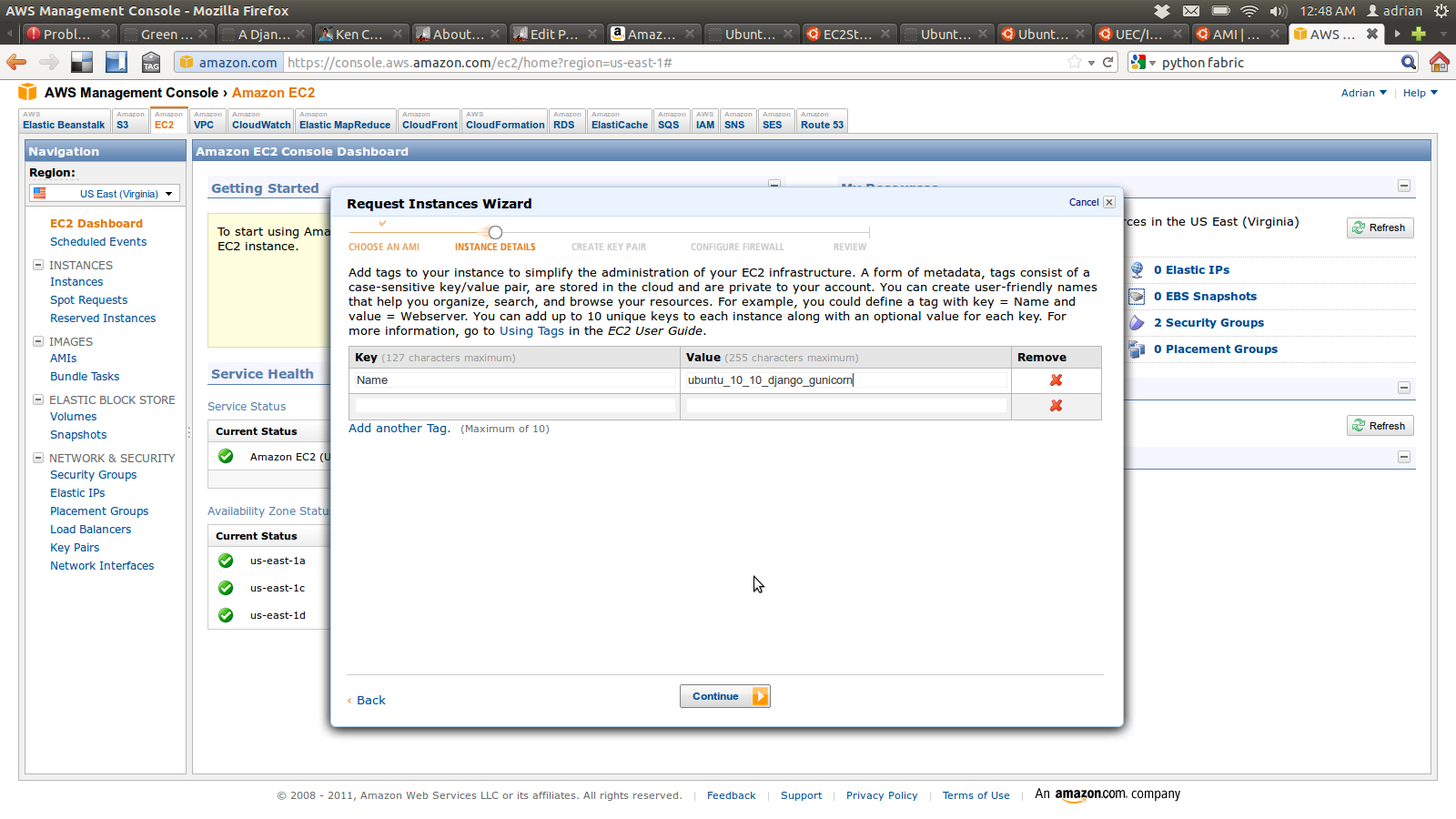
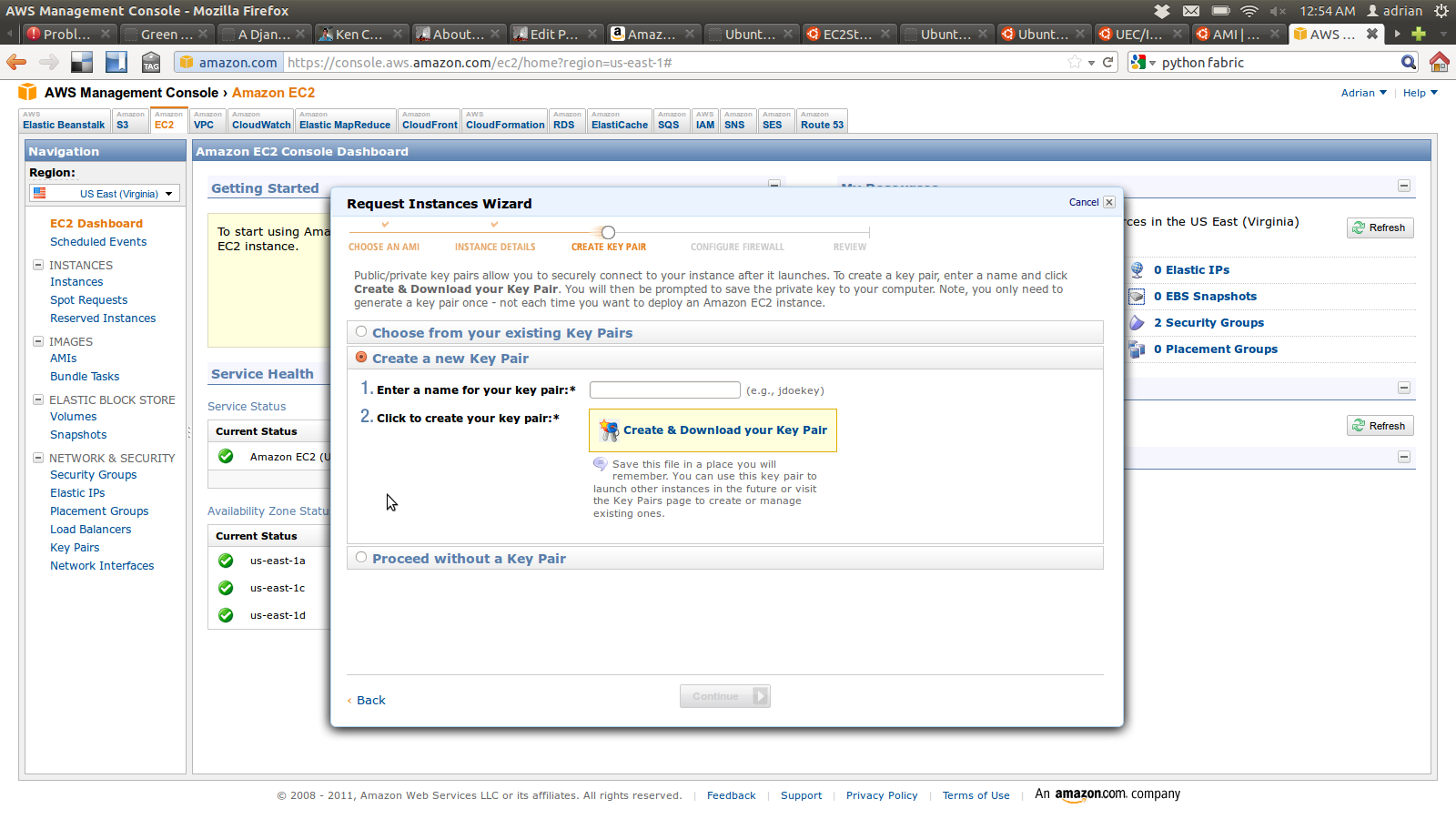
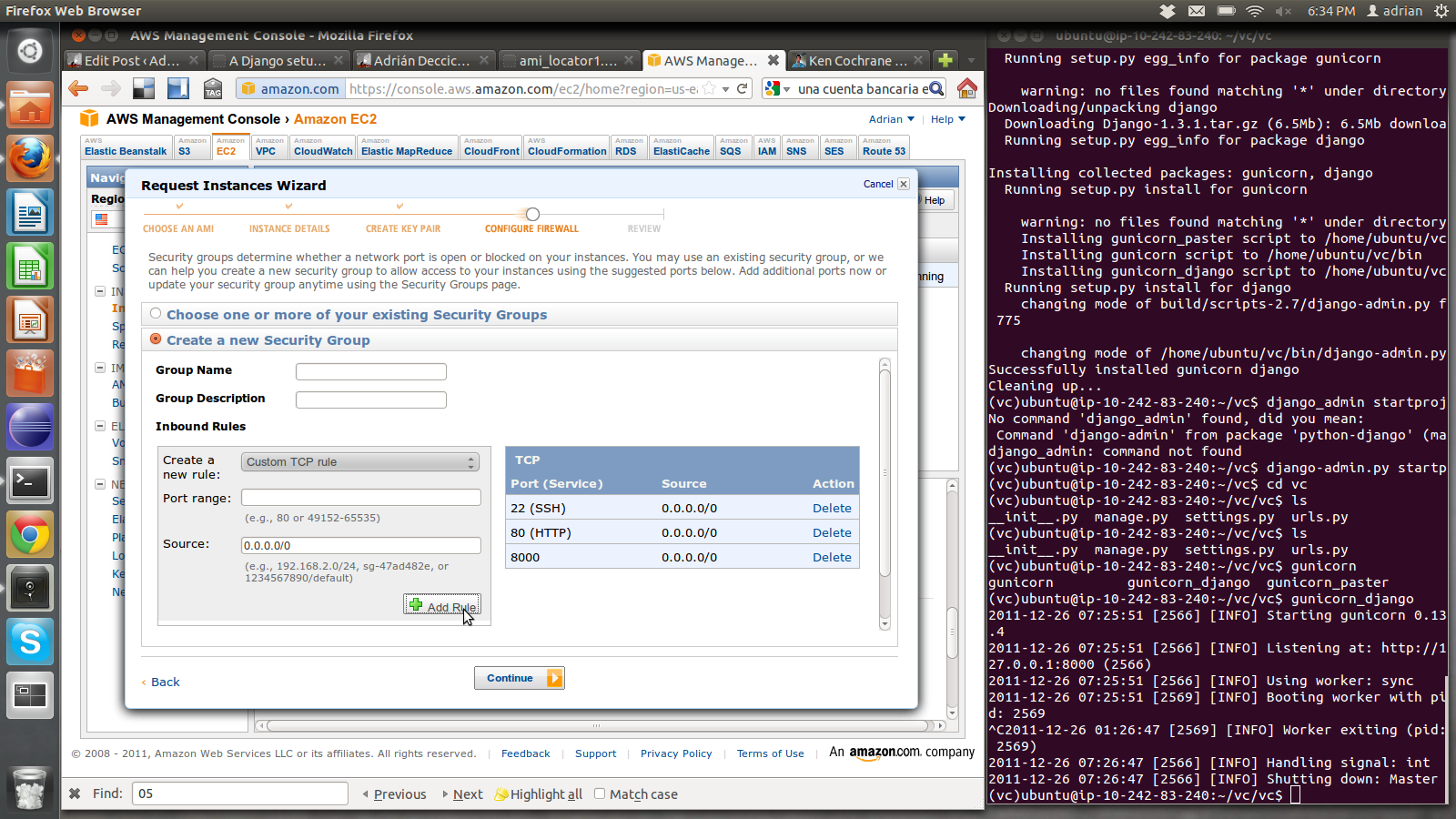
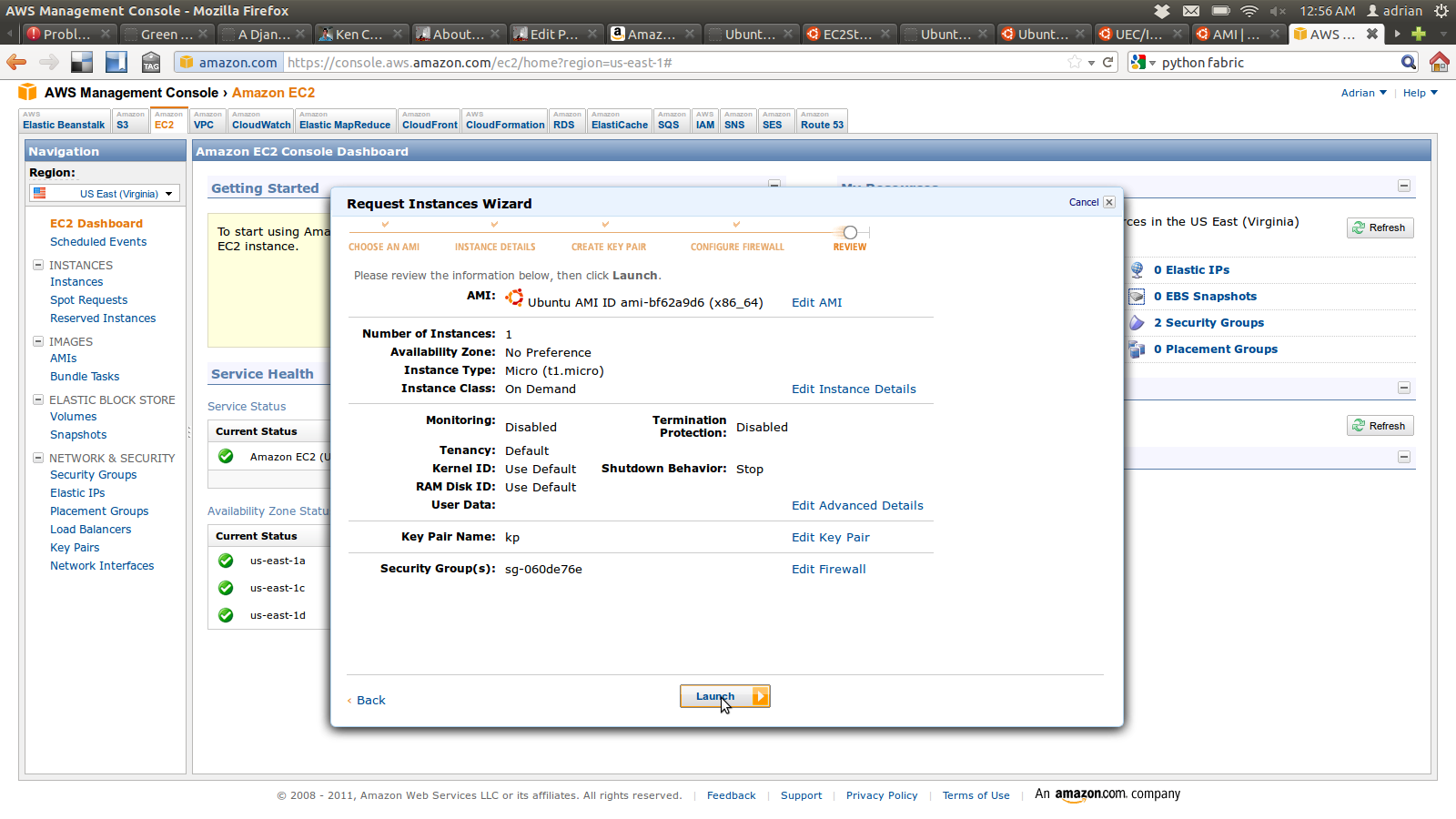
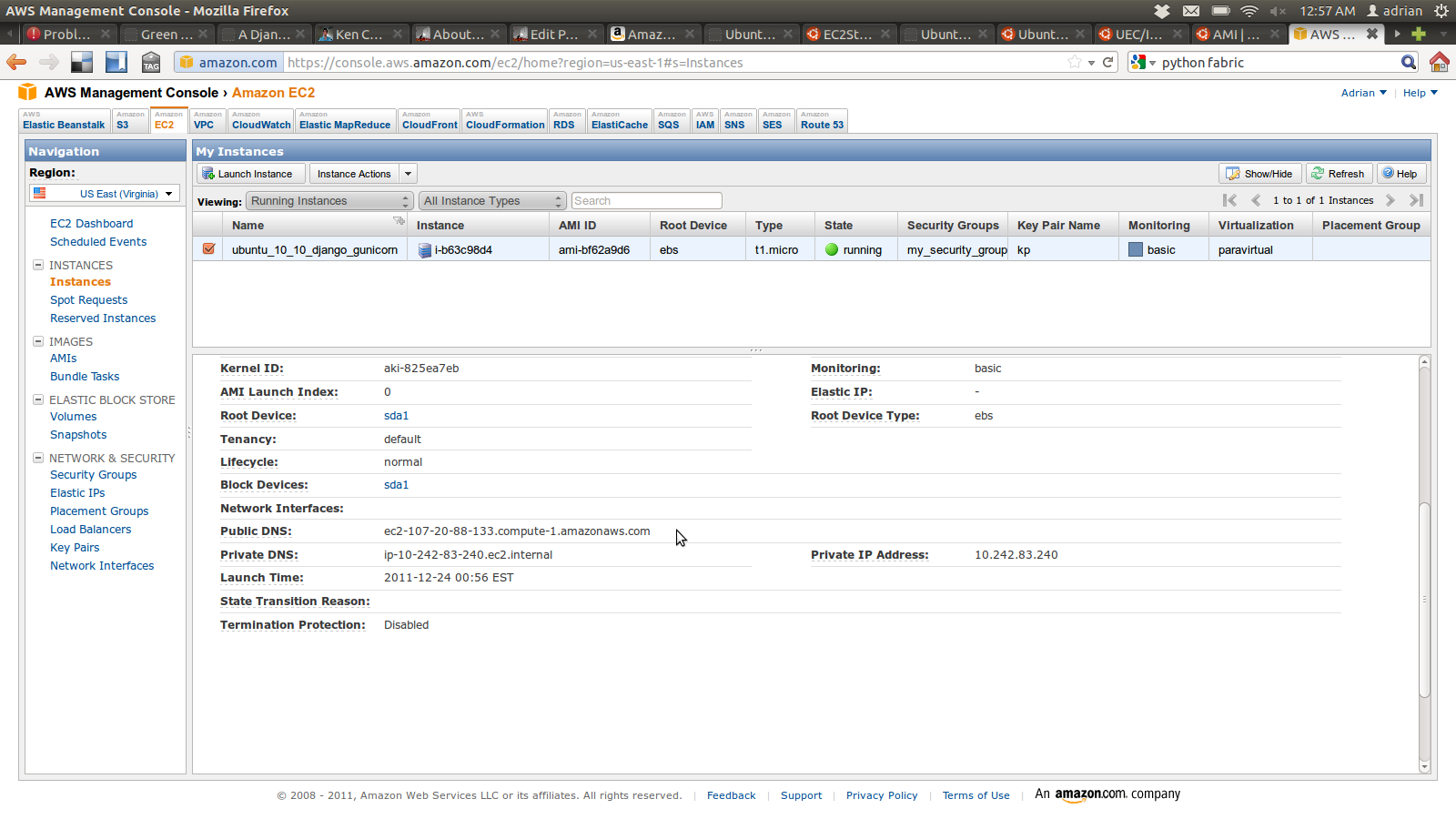
Launching and configuring your Ubuntu box
At this point you should have your EC2 or your own Ubuntu box up and running. If you are using EC2 you should ssh into it with this command:
1ssh -i you_private_key.pem ubuntu@DNS_NAME
Then, please follow this steps to start setting your environment:
1#install Python Package Installer
2sudo apt-get install python-pip
3#upgrade PIP itself
4sudo pip install pip --upgrade
5#install Green Unicorn
6#install Virtualenv to generate our own isolated environment
7sudo pip install virtualenv
8#Installing NGINX
9sudo apt-get install nginx
10#Creating our Virtualenv environment
11virtualenv --no-site-packages django_app
12cd django_app
13#activating the environment
14source bin/activate
15#installing Green Unicorn and Django
16pip install django gunicorn
17#Creating a Django project
18django-admin.py startproject app
19cd app
20#start Django application with Green Unicorn
21gunicorn_django -b 0.0.0.0:8000
Now please go to your browser and check if your application is working as expected:
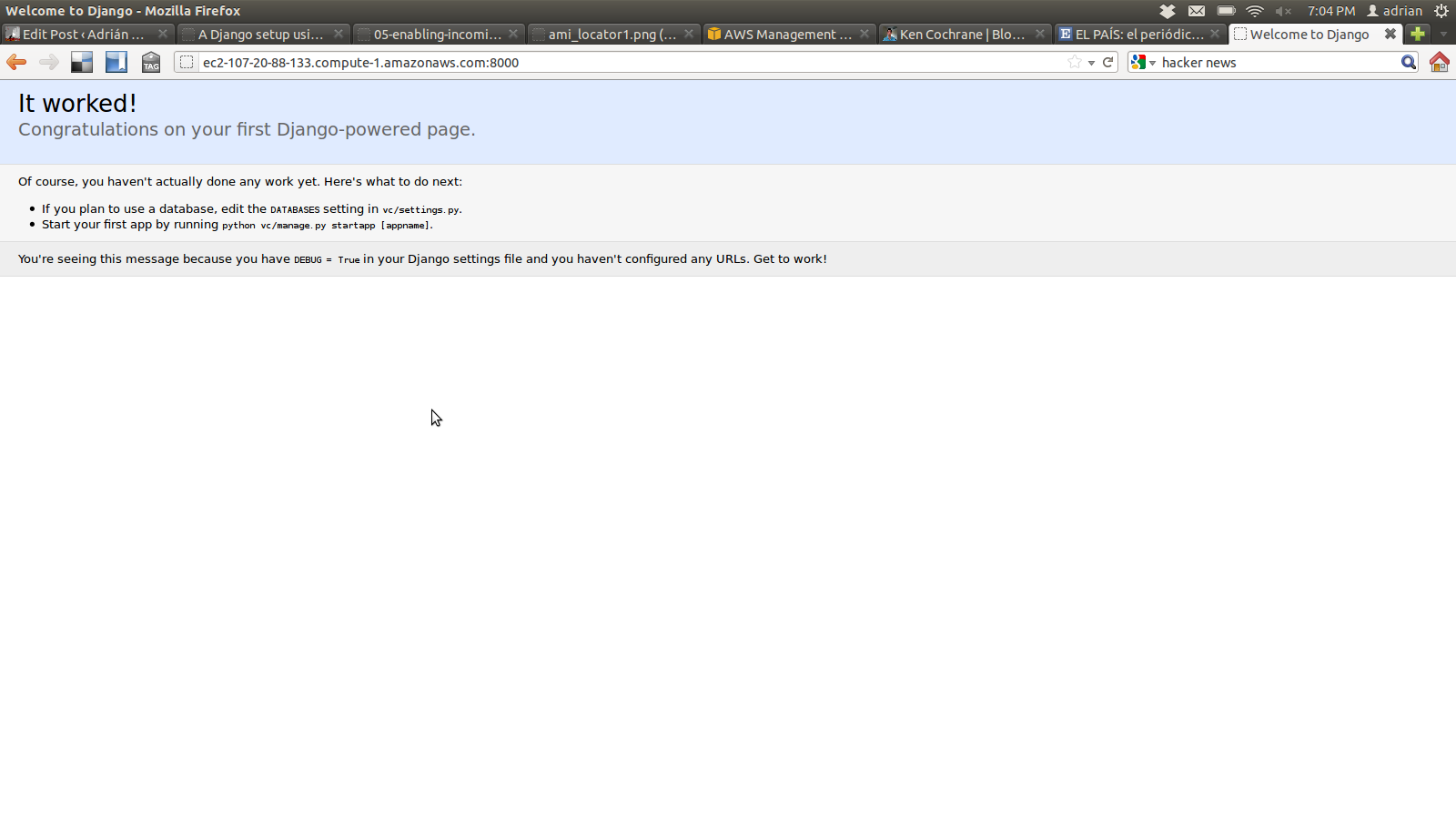
Finally, just Ctrl+C and “deactivate”, so you can continue with Nginx…
Setting up Nginx
Now we will set up Nginx in order to have it listening in the port 80, serving static files and working with Gunicorn and Django in order to serve dynamic content.
1#prepare directories
2sudo mkdir -p /opt/django/logs/nginx/
3#Create directories and softlinks for static content and templates
4mkdir $HOME/django_app/static
5mkdir $HOME/django_app/templates
6sudo ln -s $HOME/django_app/static /opt/django
7#download and set up Nginx configuration. Basically it will listen in port 80 and forward to port 8000 dynamic content
8sudo mv /etc/nginx/sites-available/default /etc/nginx/sites-available/default.backup
9wget https://bitbucket.org/deccico/django_gunicorn/raw/tip/server/etc/nginx/sites-available/default
10sudo cp default /etc/nginx/sites-available/default
Testing Static resources
Configuring settings.py
You need to tell Django where your templates are, for that reason, add your absolute “templates” directory to your /home/ubuntu/django_app/app/settings.py file
Now look for the TEMPLATE_DIRS section and add your template directory
1TEMPLATE_DIRS = (
2# Put strings here, like "/home/html/django_templates" or "C:/www/django/templates".
3# Always use forward slashes, even on Windows.
4# Don't forget to use absolute paths, not relative paths.
5'/home/ubuntu/django_app/templates',
6)
Configuring urls.py
/home/ubuntu/django_app/app/urls.py will help us telling Django to return our template page when we introduce the /test_static request.
To make things easier we are using a dynamic view:
1from django.conf.urls.defaults import patterns
2from django.views.generic.simple import direct_to_template
3
4urlpatterns = patterns('',
5(r'^test_static/$', direct_to_template, {'template': 'test_static.html'}),
6)
Preparing test template
We need to prepare our template. Please create this file /home/ubuntu/django_app/templates/test_static.html with the following content:
1<!--Load static will recover the static prefix variable and saving it in STATIC_PREFIX. We do this only once.-->
2
3{% load static %}
4
5{% get_static_prefix as STATIC_PREFIX %}
6
7<!--Here we are just showing how easy is to recover static resources . -->
8Test image
9<img src="{{ STATIC_PREFIX }}django.png" />
After creating the template file you will need an actual image :) You can download one from the same repo.
1cd /home/ubuntu/django_app/static
2
3wget https://bitbucket.org/deccico/django_gunicorn/raw/tip/static/django.png
Restarting Nginx and voilà
Finally, we just need to restart Nginx and test everything is working.
1#First we restart Nginx
2
3sudo service nginx restart
Now we will start our Django application again:
1cd /home/ubuntu/django_app/app
2#activating the environment
3source ../bin/activate
4#start Django application with Green Unicorn
5gunicorn_django -b 0.0.0.0:8000
Then we just go to our browser and request test_static in port 80. In my case the full address is: http://ec2-107-20-88-133.compute-1.amazonaws.com/test_static

As you can see above, we got Nginx serving the image while Django give us the content.
Type “Ctrl + C” and then “deactivate” again so we can be ready for the next step…
Setting Green Unicorn automatic start
We will use Upstart so we don’t have to worry about starting our application whenever we need to restart the server. One more configuration file and a bootstrap script will do the job here:
In /home/ubuntu/django_app/run.sh we create:
1#!/bin/bash
2set -e
3LOGFILE=/var/log/gunicorn/django_app.log
4LOGDIR=$(dirname $LOGFILE)
5NUM_WORKERS=3 #recommended formula here is 1 + 2 * NUM_CORES
6
7#we don't want to run this as root..
8USER=www-data
9GROUP=www-data
10
11cd /home/ubuntu/django_app
12source bin/activate
13cd app
14test -d $LOGDIR || mkdir -p $LOGDIR
15exec gunicorn_django -w $NUM_WORKERS
16 --log-level=debug
17 --log-file=$LOGFILE 2>>$LOGFILE
18 --user=$USER --group=$GROUP
After creating the file, please remember to execute chmod a+x /home/ubuntu/django_app/run.sh
On the other hand, Upstart configuration file have to be located in: /etc/init/django_app.conf with the following content:
1description "Django Application"
2
3start on runlevel [2345]
4
5stop on runlevel [06]
6
7respawn
8
9respawn limit 10 5
10
11exec /home/ubuntu/django_app/run.sh
Now we can control our application with:
1sudo start django_app
2
3sudo stop django_app
To sum up
The purpose of this post is to provide a path to make the installation and configuration of this stack easier. While some things could be changed or improved the focus was to highlight how easily we can configure everything from scratch rather than exploring or discussing different options.
The code and configuration files of this post can be found here: https://github.com/deccico/django_gunicorn Have fun!
References
- https://docs.djangoproject.com/en/1.3/ref/generic-views/
- http://upstart.ubuntu.com/getting-started.html
- http://senko.net/en/django-nginx-gunicorn/
- https://help.ubuntu.com/community/EC2StartersGuide
- https://help.ubuntu.com/community/UEC/Images
- https://help.ubuntu.com/community/UbuntuCloudInfrastructure
- http://cloud.ubuntu.com/ami/
Update: these instructions are now automated in this new post
Note: This article was originally published here: http://adrian.org.ar/django-nginx-green-unicorn-in-an-ubuntu-11-10-ec2-instance/ you can find the old post here: https://web.archive.org/web/20140527123847/http://adrian.org.ar/django-nginx-green-unicorn-in-an-ubuntu-11-10-ec2-instance/
Here are some comments received for the post:
 a
a
